Free Download Top Retouch for Adobe Photoshop full version standalone offline installer for macOS. It is one of the best retouching panels that includes 200+ functions.
Overview of Top Retouch for Adobe Photoshop
It is one of, if not the greatest, retouching panels. This panel has over 200 retouching, makeup, color correction, video training, and workflow tools. If you're new to retouching, you'll be off to a good start with the kit's comprehensive video tutorial.
Workflows are particularly useful because they guide you through the steps. Each stage will include all the necessary instructions. This panel will save you time and make your work more accessible if you are a professional.
Block 1. Basic operations
- Liquify – Tool for plastic face and body shaping
- Insta 4×5 – Cropping to fit 4: 5
- Insta 1×1 – Cropping to do 1: 1
- Story – Cropping to fit 1080: 1920
- Sh/Highl – Tool for working with shadows and highlights
- For Web – Convenient document saving for web resources
- Save As – Save As' button
- Sv&Cls – Save to current file and close this tab
- Image Size – Resize image
- Canvas Size – Resize the canvas
- Transform – Free Transform (image resizing)
- Rotate +90 – Rotate 90 degrees clockwise
- Rotate -90 – Rotate 90 degrees counterclockwise
- Flip vertically
- Flip horizontally
- New Doc – Open a new document
- Open – Open an existing document
- Duplicate – Create a copy of the document in a new tab
- Dual – Allows to see at the same time a close-up and a general plan
- Image Mode – Changes the color space of the document
- Bits – Changes the bitness of the image (8/16/32)
- Apply Img – Adding an external channel
- Filter G – Opens the Filter Gallery
- С-Raw – Opens Camera Raw
Block 2. Retouch
- Stamp – Stamp Layer for removing local skin irregularities
- Auto – Automatic skin texture and tone smoothing
- Gauss 3 – Professional retouching of skin texture and tone
- Skin – Skin retouching tool
- Gauss 3 – Function that uses 3-frequency separation
- DBC – Dodge & Burn method with flexible settings using curves
- DBO – Dodge & Burn method with adjustable settings using overlays
- D – Dodge layer
- B – Burn layer
- Soft Light – Dodge & Burn layer in "Soft Light" mode
- Overlay – Dodge & Burn layer in "Overlay" mode
- Gray – Dodge & Burn layer (filled with 50% gray) in "Overlay" mode
- Median – Frequency separation by the "Median" method
- Low F – Low-frequency layer correction
- Soft Skin – Gentle smoothing of the skin
- Soft Light – Highlight and darken with the "Soft light" method
- Auto DB – Automatic leveling of highlights and shadows
- Texture – Enhancing skin texture
Block 3. Makeup
- Hair – Hair color correction with flexible settings
- Browse – Adding natural thickness and richness to eyebrows
- Eyelids – Eyelids color correction with adjustable settings
- Blusher – Add blush to the cheeks
- Lips – Lips shade correction with adjustable settings
- Tone – Change skin colors
- Orange – Orange correction
- Yellow – Yellow correction
- Red – Red color correction
- Iris – Retouching and color correction of eyes
- Lashes – Eyelash liner
- Eyes – Eye Retouching Tool
- Auto Tone – Automatic skin tone correction
- No Pink – Redness Removal Tool
- Glowing – Tool for adding luminosity
- Hair Light – Add shine to hair
- LAB-C – Correcting color in LAB mode
- Palettes – Color grading palettes: Blusher, Eyelids, Lips, Hair, Face
- Makeup – Multitool that includes many functions for makeup
Block 4. Local Tools
- Anti Glare – Tool for removing oily shines
- Tan – Easy and fast sun tan function
- Contrast – Adding contrast with flexible settings
- Matte – Matting images with adjustable settings
- Sharp – Increasing local sharpness (eyes, lips, etc.)
- Volume – Adding depth and volume to images
- Teeth – Quick teeth whitening with a natural color set
- Brightness – Change brightness
- Temperature – Change temperature shade
- Contrast – Change contrast
- Red – Add red channel mask
- Green – Add green channel mask
- Blue – Add blue channel mask
- HDR – HDR effect
- B&W – Black and white effect
- Tint – Color filter (optional)
- Gradient – Gradient filter (optional)
- Noise – Add noise effect
- Bokeh – Add the bokeh effect
- Vignette – Add vignette effect
Technical Details and System Requirements
Adobe Photoshop 18.2 and later are supported
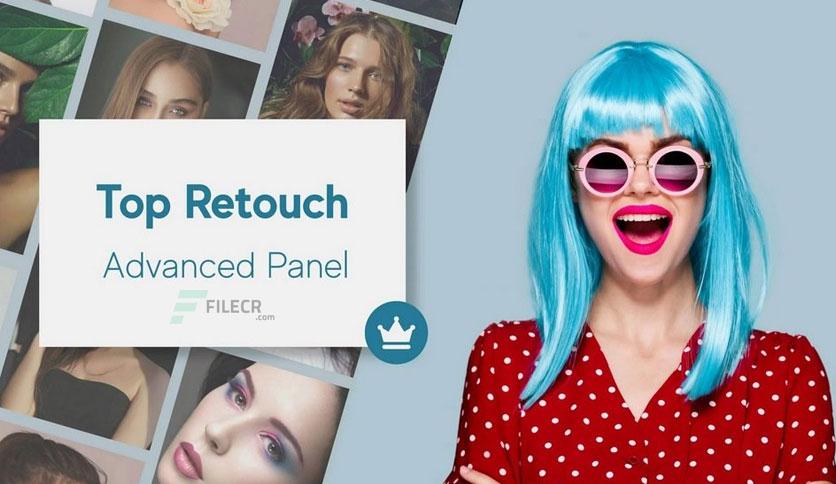
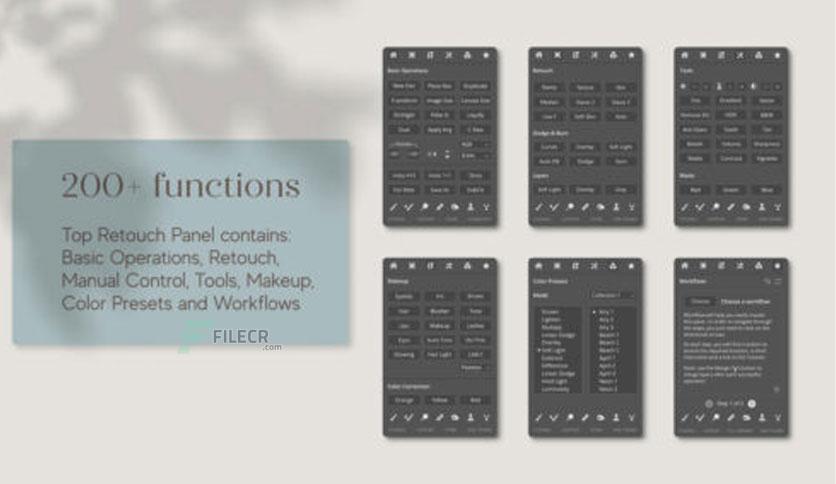
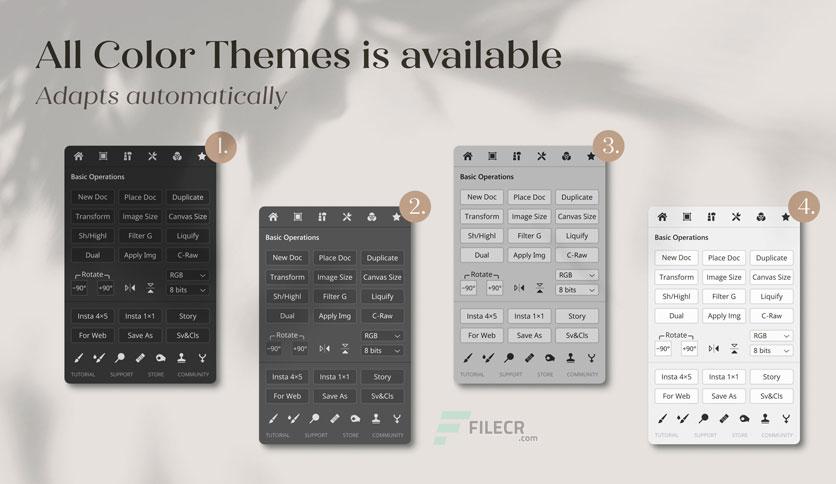
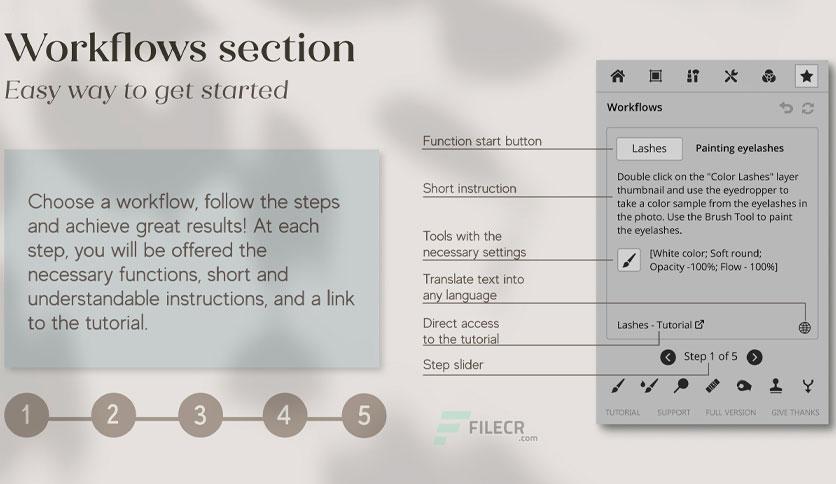
Leave a comment
Your email address will not be published. Required fields are marked *